プロジェクトの単一ツール レポートを共有する
目的
カスタム プロジェクト レポートを共有すること。
背景
カスタム レポートを別の Procore ユーザーと共有すると、そのユーザーは 360 度レポート ツールの [マイ レポート ] セクションでそのレポートを使用できるようになります。共有レポートは、Procore ツールに対するユーザーのアクセス権限に基づいてデータをフィルタリングすることに注意することも重要です。たとえば、提出資料ツールのデータを含むレポートを共有する場合、それを共有するユーザーは、そのレポートを表示するために提出資料ツールに対する権限も持っている必要があります。
「読み取り専用」または「標準」レベルの権限のみを持つ他のユーザーとレポートを共有する場合は、以下の手順を使用して、カスタム レポートの設定でそれらのユーザーを具体的に指定する必要があります。レポートを共有しない場合、レポートを表示できるのは自分だけです。
考慮すべきこと
- 必要なユーザー権限:
- 作成したレポートを共有するには: Project 360 レポート ツールに対する「管理者」レベルの権限。
- 共有されたレポートの複製コピーを共有するには: Project 360 レポート ツールの「標準」レベル以上の権限。
手記:「管理者」レベルの権限を持つユーザーは、レポートの複製コピーを共有できます。 - 共有レポートを表示するには: Project 360 レポート ツールに対する「読み取り専用」レベル以上の権限と、レポートのデータ ソースに応じて追加の権限。
- 追加情報:
- レポートが他のユーザーと共有されると、Project 360 レポート ツールに対する「管理者」レベルの権限と、レポートのソース データを含む Procore ツールに対する必要な権限を持つユーザーが共有レポートにアクセスできるようになります。
- レポートをユーザーと共有すると、ユーザーはレポートのクローンを作成し、そのクローンを編集できます。ただし、レポートの複製コピーは、元のレポートが作成者によって更新されても更新されません。
ステップ
- Project 360 レポート ツールに移動します。
- 共有するカスタム レポートを見つけます。
- 垂直の 省略記号 (⋮) をクリックし、メニューから [ 共有] を選択します。

または
レポートの名前をクリックして開き、[ 共有] をクリックします。 - [このレポートを共有] ウィンドウで、[名前または配信グループを入力 ] ドロップダウン メニューを使用して、レポートを共有するユーザーまたは配信グループを検索して選択します。
手記:レポートは、Project 360 レポート ツールで「管理者」レベルの権限を付与されているユーザーとも自動的に共有されます。 - キーボードの ESC キーを押します。
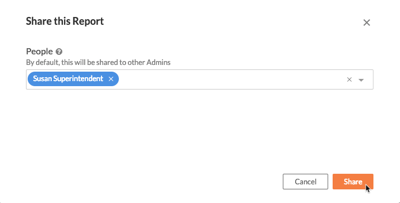
- [ 共有] をクリックします。
「共有リストが更新されました」バナーが表示されます。
筆記:- このカスタム レポートには、共有リスト上のユーザーと、ツールに対する「管理者」レベルの権限を持つユーザーが、Project 360 レポート ツールでアクセスできるようになりました。
- レポートが共有されているユーザーには、「[プロジェクト名] がレポートを共有しました」という件名の自動電子メール通知が届きます。

