財務ポートフォリオのプロジェクトからチーム メンバーを削除する
注
このチュートリアルの情報は、Procore の 財務ポートフォリオ 製品のあるアカウントに適用されます。詳細については、Procore 連絡先にお問い合わせください。目的
財務ポートフォリオのプロジェクト チームからチーム メンバーを削除すること。
背景
チーム メンバーは、プロジェクト ページの [チーム] セクションで財務ポートフォリオ プロジェクトから削除できます。チーム メンバーがプロジェクト チームから削除されると、そのメンバーはプロジェクトにアクセスできなくなります。組織の「管理者」権限を持つユーザーは、プロジェクトチームに属しているかどうかに関係なく、すべてのプロジェクトを表示できることに注意してください。
考慮すべきこと
- 必要なユーザー権限:
- プロジェクトへの「フルアクセス」以上。
ステップ
- [プロジェクト ページ] から [チーム] セクションまでスクロールします。
- プロジェクトから削除するチーム メンバーの向かいにある垂直の省略記号
 アイコンをクリックします。
アイコンをクリックします。 - クリック [プロジェクトから削除] をクリックします。
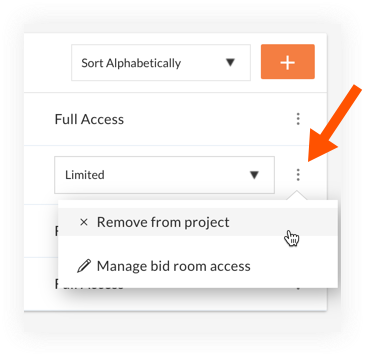
- 「確認」ウィンドウで、[チーム メンバーの削除] をクリックします
- チーム メンバーは自動的に削除されます。チーム メンバーが組織の管理者でない限り、プロジェクトにアクセスできなくなります。

