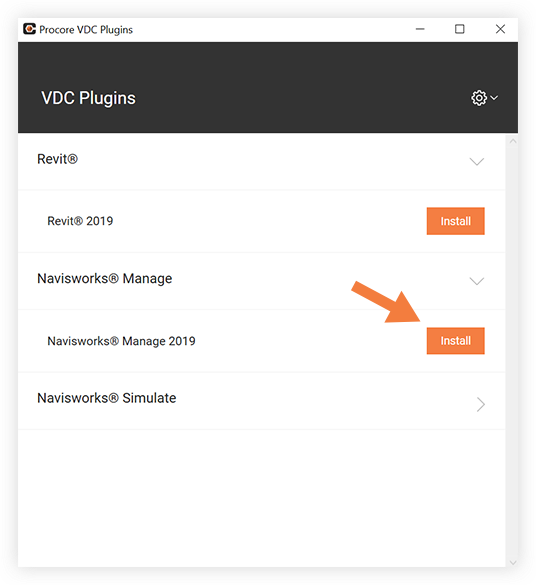目的
Autodesk®、Navisworks®、Revit® などのアプリケーションで使用できる Procore プラグインをダウンロードします。
背景
Procore は現在、Navisworks®、Revit®、AutoCAD® などのプログラムで使用できる Windows 用の 2 つのプラグイン アプリケーションを提供しています。
考慮すべきこと
- Procore BIM プラグインは、Windows コンピューターでのみ使用できます。
-
現在、次のアプリケーションがサポートされています。
- Navisworks® Manage (バージョン 2019-2025)。
- Navisworks® Simulate (バージョン 2019-2025)。
- Revit®(2019-2025)。
- AutoCAD®製品(2019-2025):
- AutoCAD Electrical
- AutoCAD メカニカル
- 建築デスクトップ
- Inventor Professionalの
- Inventor Professional for Routed Systems
- Inventor Professional for Simulation
- Inventor シリーズ
- AutoCAD OEM
- AutoCADの
- オートデスク シビル
- Autodesk Civil 3D (英語)
- ランドデスクトップ
- AutoCAD マップ 3D
- AutoCAD MeP
- AutoCAD プラント 3D
- AutoCAD の P & ID - 2D
ステップ
次の手順を参照してください。
オートデスク用ドキュメントツールプラグイン
- 以下の「今すぐ ダウンロード」リンクをクリックして、プラグイン アプリケーションを Windows コンピュータにダウンロードします。
手記: [ プラグインのダウンロード ] をクリックして [ Autodesk 用ドキュメント プラグイン] を選択して、整合性問題ツールからプラグインをダウンロードすることもできます。
- ダウンロードした.msiをクリックしますアプリケーション ファイルをクリックしてプラグインの設定を開始します。
- [実行] または [保存] をクリックします。
- [ はい] をクリックして、Procore が機器に変更を加えることを許可します。
手記: コンピュータに対する管理者権限が必要です。
- ログイン認証情報を使用して Procore にログインします。
- コンピュータ上で Navisworks®、Revit®、または AutoCAD® アプリケーションを開きます。
アプリケーションに「Procore」タブが表示されます。
VDC プラグイン
注
Procore の整合性問題、モデル、および場所ツールには、同じプラグイン アプリケーションが使用されます (上記の文書プラグインは別のインストーラーを使用します)。
VDC プラグインは一度だけダウンロードする必要がありますが、使用するツールによってセットアップが異なる場合があります。具体的なダウンロードとインストールの手順については、以下の手順を参照してください。
整合性問題ツールの場合
- 以下の「今すぐダウンロード 」リンクをクリックします プラグイン アプリケーションをコンピュータにダウンロードします。
手記:[プラグインのダウンロード] をクリックして、Procore の整合性問題ツールからプラグインを直接ダウンロードすることもできます。

- ダウンロードした .exeアプリケーション ファイルをクリックしてプラグインの設定を開始します。
- [同意する] をクリックして利用規約に同意します。
- [実行] または [保存] をクリックします。
- [ はい] をクリックして、Procore が機器に変更を加えることを許可します。
手記: コンピュータに対する管理者権限が必要です。
- [同意する] をクリックして、Procore プラグインの利用規約に同意します。
手記: アプリケーションが自動的に開きます。そうでない場合は、コンピューターで「Procore VDC」アプリケーションを探します。
- Procore 認証情報を使用して Procore にログインします。
- ダウンロードするバージョンの横にある [インストール] をクリックします。
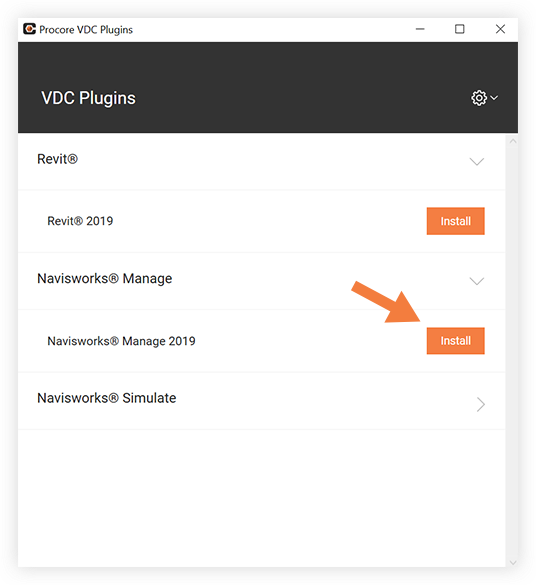
手記: Navisworks® アプリケーションと Procore プラグインの年は同じである必要があります。
- コンピュータで Navisworks® アプリケーションを開きます。
[Procore] タブが Navisworks® で表示されます。
モデル ツールの場合
- 以下の「今すぐダウンロード 」リンクをクリックして プラグイン アプリケーションを Windows コンピュータにダウンロードします。
手記:[プラグインのダウンロード] をクリックして、Procore のモデル ツールからプラグインを直接ダウンロードすることもできます。
- ダウンロードした .exeアプリケーション ファイルをクリックしてプラグインの設定を開始します。
- Procore が機器に変更を加えることを許可します。
手記: コンピュータに対する管理者権限が必要です。
- Procore 認証情報を使用して Procore にログインします。
- ダウンロードするバージョンの横にある [インストール] をクリックします。
手記: Navisworks® アプリケーションと Procore プラグインの年は同じである必要があります。
- コンピュータで Navisworks® アプリケーションを開きます。
[Procore] タブが Navisworks® で表示されます。
場所をインポートする場合
- 以下の「今すぐダウンロード」リンクをクリックしてください プラグイン アプリケーションをコンピュータにダウンロードします。
注: [プラグインのダウンロード]をクリックして、Procore の管理者ツールの [場所] ページからプラグインを直接ダウンロードすることもできます。
- ダウンロードした .exeアプリケーション ファイルをクリックしてプラグインの設定を開始します。
- Procore が機器に変更を加えることを許可します。
注: コンピュータに対する管理者権限が必要です。
- Procore 認証情報を使用して Procore にログインします。
- ダウンロードする Revit のバージョンの横にある [インストール] をクリックします。
- コンピュータで Revit® アプリケーションを開きます。
Procore タブが Revit® で表示されるようになります。