整合性問題を削除する
目的
整合性問題を削除すること。
バックグラウンド
Procore で整合性問題を削除すると、Procore から完全に削除されるのではなく、ゴミ箱に移動されます。これはセーフティネットとして機能します。これにより、プロジェクト管理者は削除された項目を確認し、誰かが誤って削除した問題や、チームがプロジェクトの参照のために再度必要とした問題を復元できます。
考慮すべきこと
- 必要なユーザー権限:
- 整合性問題を削除するには、 プロジェクトの整合性問題ツールの「管理者」権限が必要です。
作成した整合性問題を削除するには、整合性問題ツールの「標準」レベルの権限。
- 整合性問題を削除するには、 プロジェクトの整合性問題ツールの「管理者」権限が必要です。
- 追加情報:
- app.procore.com の整合性問題ツールを使用して、整合性問題を一括で削除できます。「 整合性問題を一括削除する」を参照してください。
- 削除された問題を取得する方法については、「ゴミ箱から整合性問題を取得する」を参照してください。
ステップ
Procore プラグインから
- コンピュータ上で Navisworks® とモデルを開きます。「Procore プラグインの使用を開始する」を参照してください。
- [Procore] タブを選択した状態で、[問題リスト] をクリックします。
- 削除する課題の上にマウスを置きます。
- [ 情報] をクリックします。
- 省略記号 (...) アイコンをクリックしてこの問題のオプションを展開し、[削除] をクリックします。
手記: 問題は、整合性問題ツールのゴミ箱に移動されます。
整合性問題ツールから
- app.procore.com でプロジェクトの [ 整合性問題] ツールに移動します。
- 削除する課題を見つけます。検索バーを使用するか、[自分に割り当て済み]、[期限切れ]、[特定の場所] などのフィルターを適用できます。
- 削除する問題を選択します。
- 1つ以上の問題を削除するには、問題のチェックボックスをオンにします。
- すべての問題を削除するには、[ 問題 ] 列の見出しにあるチェックボックスをオンにします。
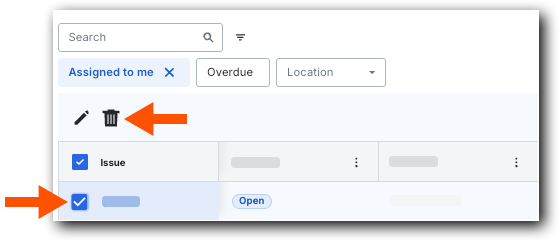
- テーブルの上にある [
 ] アイコンをクリックして、選択した問題をゴミ箱に移動します。
] アイコンをクリックして、選択した問題をゴミ箱に移動します。

