監査を PDF または CSV としてエクスポートする
目的
プロジェクトレベルの監査を PDF または CSV としてエクスポートすること。
考慮すべきこと
- 必要なユーザー権限: プロジェクトの監査ツールの「読み取り専用」レベル以上の権限。
- 追加情報:
- フィルタリングされた監査リストは、PDF または CSV にエクスポートできます。[ フィルターの追加] ドロップダウンから 1 つ以上のフィルター パラメーターを選択してフィルターを適用し、[ エクスポート ] をクリックしてフィルターされたリストをエクスポートします。
手記: チェックボックスを使用して監査をフィルタリングすることはできません。監査の横にあるチェックボックスをオンにし、フィルターが適用されていない場合、エクスポートにはログ内のすべての監査が含まれます。
- フィルタリングされた監査リストは、PDF または CSV にエクスポートできます。[ フィルターの追加] ドロップダウンから 1 つ以上のフィルター パラメーターを選択してフィルターを適用し、[ エクスポート ] をクリックしてフィルターされたリストをエクスポートします。
ステップ
- プロジェクトの [監査] ツールに移動します。
- 監査を検索してフィルタリングします。
- 「エクスポート」をクリックします。
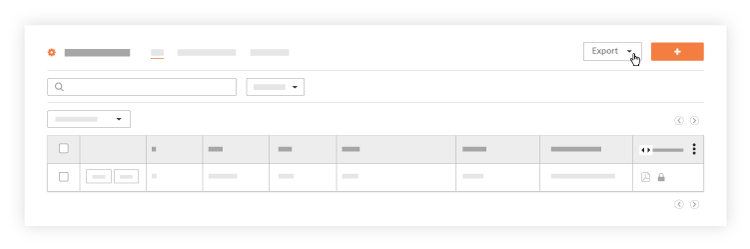
- [PDF] または [CSV] ボタンをクリックします。
- [PDF] ボタンをクリックします。
- 写真と図面を添付して監査記録をエクスポートするには、[写真と図面で印刷] をクリックします。完了すると、PDFファイルが処理され、アカウントに関連付けられたメールアドレスに電子メールで送信されます。
- 次の情報がエクスポートに反映されます。
- #
- 種類
- 専門分野
- タイトル
- 署名者
- 担当者の会社
- 通知日
- 期日
- ステータス
- 優先度
- 場所
- リンクされた図面
- 添付写真
- 写真や図面を添付せずに監査記録をエクスポートするには、[ 写真や図面なしで印刷] をクリックします。PDFファイルは、コンピューターのデフォルトの「ダウンロード」フォルダーにダウンロードされます。
- 次のフィールドがエクスポートに反映されます。
- #
- 種類
- 専門分野
- タイトル
- 担当者
- 担当者の会社
- 通知日
- 期日
- ステータス
- 優先度
- 場所
CSV
- [CSV] ボタンをクリックします。CSVファイルは、コンピュータのデフォルトの「ダウンロード」フォルダにダウンロードされます。
- 次のフィールドがエクスポートに反映されます。
- #
- 種類
- 専門分野
- タイトル
- 担当者
- 担当者の会社
- 通知日
- 期日
- ステータス
- 優先度
- 場所

