財務ポートフォリオのプロジェクト ページからドキュメントを削除する
目的
財務ポートフォリオのプロジェクト ページからドキュメントを削除すること。
背景
財務ポートフォリオのプロジェクト ページの [文書] セクションでは、プロジェクトに関連する重要な文書を保存してアクセスできます。
考慮すべきこと
- 必要なユーザー権限:
- プロジェクトへの「制限付き」アクセス権以上。
- 追加情報:
- 削除した文書は復元できません。
ステップ
警告
プロジェクト ページから文書を削除すると、その文書は完全に削除され、復元することはできません。- 関連するプロジェクトに移動し、[ 文書] セクションまでスクロールします。
- 垂直の省略記号
 アイコンをクリックして、[文書を削除] を選択します。
アイコンをクリックして、[文書を削除] を選択します。
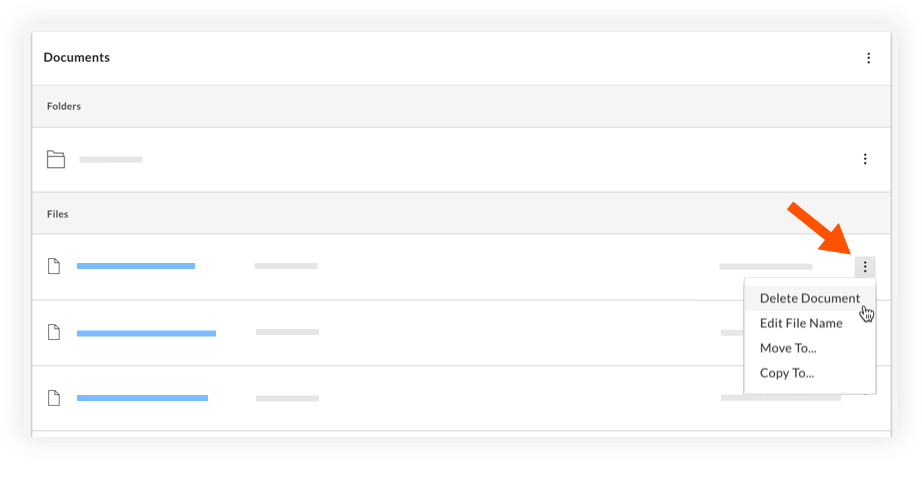
- [ 削除] をクリックして削除を確認します。

