財務ポートフォリオでプロジェクトを終了する
注
このチュートリアルの情報は、Procore の 財務ポートフォリオ 製品のあるアカウントに適用されます。詳細については、Procore 連絡先にお問い合わせください。目的
財務ポートフォリオで完了したプロジェクトを終了すること。
背景
プロジェクトが完了し、すべての請求書が支払われたら、財務ポートフォリオでプロジェクトを終了できます。
考慮すべきこと
- 必要なユーザー権限:
- プロジェクトへの「フルアクセス」以上。
- 追加情報:
- プロジェクトのすべての請求書が財務ポートフォリオに入力されていることを確認します。
先端!これを確認する簡単な方法は、プロジェクト ページの [費用の概要] セクションを見て、「残りの」金額が $0 かどうかを確認することです。
- プロジェクトのすべての請求書が財務ポートフォリオに入力されていることを確認します。
前提条件
- アカウントで建材業者評価が有効になっている場合は、プロジェクトを完了としてマークする前に建材業者を評価する必要があります。「財務ポートフォリオで建材業者を確認する」を参照してください。
ステップ
- [プロジェクト] ページに移動します。
- [マイルストーン] セクションの [ 段階 ] ドロップダウンをクリックします。
- [ 完了] をクリックします。
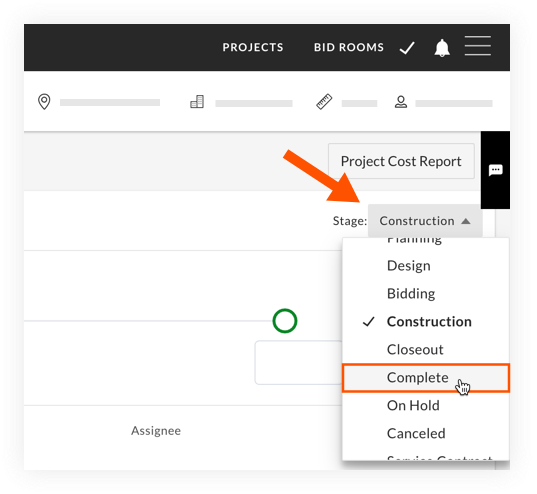
手記: アカウントでベンダー評価を有効にしていて、ベンダーをレビューする必要がある場合は、最初にレビューを完了するように求められます。[ OK] をクリックし、費用トラッカーまで下にスクロールして、[ 建材業者を確認] をクリックします。「財務ポートフォリオで建材業者を確認する」を参照してください。建材業者がレビューされた後、ドロップダウン メニューから [ 完了 ] を選択できるようになります。 - プロジェクトを完了するための確認ウィンドウで、[ はい] をクリックします。
- 「プロジェクトをアーカイブしますか?」ウィンドウで、プロジェクトをアーカイブするかどうかを決定します。
手記: プロジェクトをアーカイブすると、ダッシュボードには表示されなくなりますが、レポート ページからは引き続きアクセスできます。「 財務ポートフォリオと資金計画でアーカイブされたプロジェクトを見つけるにはどうすればよいですか?」を参照してください。 ダッシュボードにその年のすべてのプロジェクトを反映させたい場合は、プロジェクトをアーカイブしないでください。- プロジェクトをアーカイブする場合は、[ アーカイブ] をクリックします。
又は - プロジェクトをアーカイブしたくない場合は、[ アーカイブしない] をクリックします。
- プロジェクトをアーカイブする場合は、[ アーカイブ] をクリックします。

