事前審査ツールの列表示をカスタマイズする
目的
会社の事前審査ツールの列をカスタマイズすること。
背景
事前審査ツールの列をカスタマイズして、自分に関連するデータを表示することができます。
考慮すべきこと
- 必須ユーザー権限: 事前審査ツールの「読み取り専用」レベル以上の権限。
ステップ
- 会社の事前審査ツールに移動します。
- 垂直の省略記号 (⋮) をクリックします。
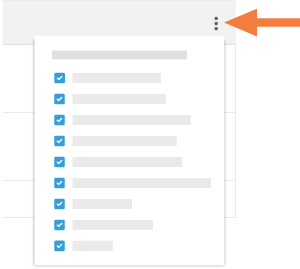
- 次のオプションから選択します:
- 列を表示する
列名の横にあるチェックボックスをオンにすると、その列が事前審査ページに表示されます。既定の設定では、使用可能なすべての列が表示されます。 - 列を非表示にする
[事前審査] ページで非表示にする列に対応するチェックボックスのマークを外します。
- 列を表示する

