財務ポートフォリオでプロジェクトに予算を追加する
目的
財務ポートフォリオでプロジェクトに予算を追加すること。
背景
費用トラッカー内の [予算] タブでは、差異と予想費用を含むプロジェクト予算を作成できます。財務ポートフォリオで使用できる予算作成方法には、費用トラッカーを通じて個々の費用項目に予算を割り当てることができる 分割予算と、プロジェクト全体に対して 1 つの金額がある全体 (一括) 予算の 2 種類があります。全体的な予算から始める場合は、後で分割することもできます。しかし、細分化した予算から始めると、全体の予算には戻れません。
考慮すべきこと
- 必要なユーザー権限:
- プロジェクトへの「フルアクセス」以上。
- 追加情報:
- 予算を費用トラッカーに入力するには、予算を公開する必要があります。
- 細分化された予算から始めることを選択した場合、全体(一括)予算に戻ることはできません。
- 内訳予算の場合:
- 平方フィートあたりの費用の列を編集できるのは、プロジェクトに平方フィートが関連付けられている場合のみです。
- [差異] 列を編集できるのは、プロジェクトに公開予算が存在する場合のみです。
ステップ
プロジェクト 全体の 予算を追加するか、 細分化された 予算を追加するかを選択します。以下の関連手順に従ってください。
ヒント
費用項目内の個々のスケジュール値を予算化する場合は、「財務ポートフォリオの費用項目内の個々の値を予算化するにはどうすればよいですか?」を参照してください。プロジェクト全体の予算を追加するには:
- プロジェクト ページの [費用トラッカー] セクションに移動します。
- [ 予算を追加] をクリックします。
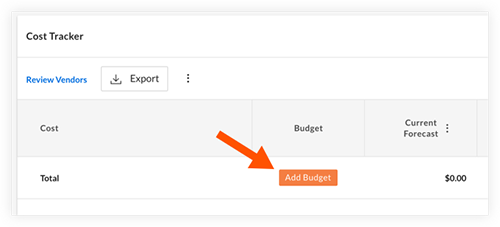
- [予算作成方法の選択] ウィンドウで、[ プロジェクト全体の予算を割り当てる] を選択します。
- [ 予算を作成] をクリックします。
- 必要に応じて、 予算名、 金額、 説明 を入力します。
- 「 送信」をクリックします。
手記: 全体的な予算を追加した後に予算を細分化する場合は、「財務ポートフォリオでプロジェクト全体の予算を細分化する」を参照してください。
細分化された予算を追加するには:
手記: 予算を細分化するオプションを選択する前に、費用トラッカーに項目を追加する必要があります。「費用項目を費用トラッカーに追加する」を参照してください。
- プロジェクト ページの [費用トラッカー] セクションに移動します。
- [ 予算を追加] をクリックします。
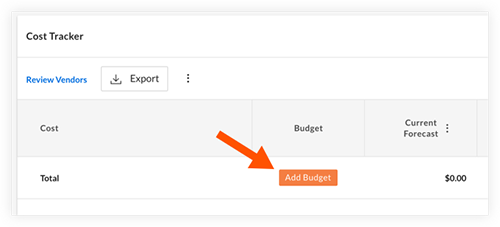
- [予算作成方法の選択] ウィンドウで、[ 予算を分類する] を選択します。
- [ 予算を作成] をクリックします。
- 必要に応じて [名前] と [説明] を入力します。
- [続行] をクリックします。
- [予算] タブが表示されます。ここでは、費用項目ごとの予算、または平方フィートあたりの総額または費用の観点からの価値表を追加できます。平方フィートあたりの費用の列は、プロジェクトに平方フィートが関連付けられている場合にのみ編集でき、差異の列は、既存の公開予算がある場合にのみ編集できます。
手記: 一方の列に値を入力すると、もう一方の列が自動的に計算されます。たとえば、[平方フィートあたりの費用] 列に値を入力すると、[予算] 列に自動的に値が入力されます。 - 予算を保存して公開する準備ができたら、[ 公開] をクリックします。
手記:下書きは公開後に編集できません。代わりに、改訂を追加できます。「予算修正を追加する」を参照してください。

