入札フォームを編集する
目的
入札パッケージ内の入札フォームを編集すること。
考慮すべきこと
- 必要なユーザー権限:
- プロジェクトの入札ツールに対する「管理者」レベルの権限。
ステップ
- プロジェクトの入札ツールに移動します。
- 入札パッケージを開きます。
- [ 入札フォームを表示] をクリックします。
- 編集する入札フォームをクリックします。
- [ 編集] をクリックします。
- 必要に応じて、入札フォームの詳細または項目を編集します。
次のアクションが利用可能です。- 入札フォームの名前を編集するには、[ 入札フォーム名 ] フィールドをクリックして新しい名前を入力します。
- 項目の詳細を編集するには、[ 項目 ] フィールドと [ 説明 ] フィールドをクリックし、必要に応じて更新します。
- セクション名を編集するには、[ セクション ] フィールドをクリックし、必要に応じて更新します。
- メモ: 入力を開始すると、Procore は会社の専門分野と費用コードに基づいて名前を自動的に提案します。会社が専門分野を設定していない場合、リストには業界標準の専門分野が入力されます。
- セクションを追加するには、[基本入札単価] または [代替] セクションの末尾までスクロールし、[セクションを追加] をクリックします。
- 項目を追加するには、[基本入札単価] または [代替] セクションの最後までスクロールし、[ 項目を追加] をクリックします。
先端!セクションに項目を追加する場合は、セクションの プラス + アイコンをクリックできます。
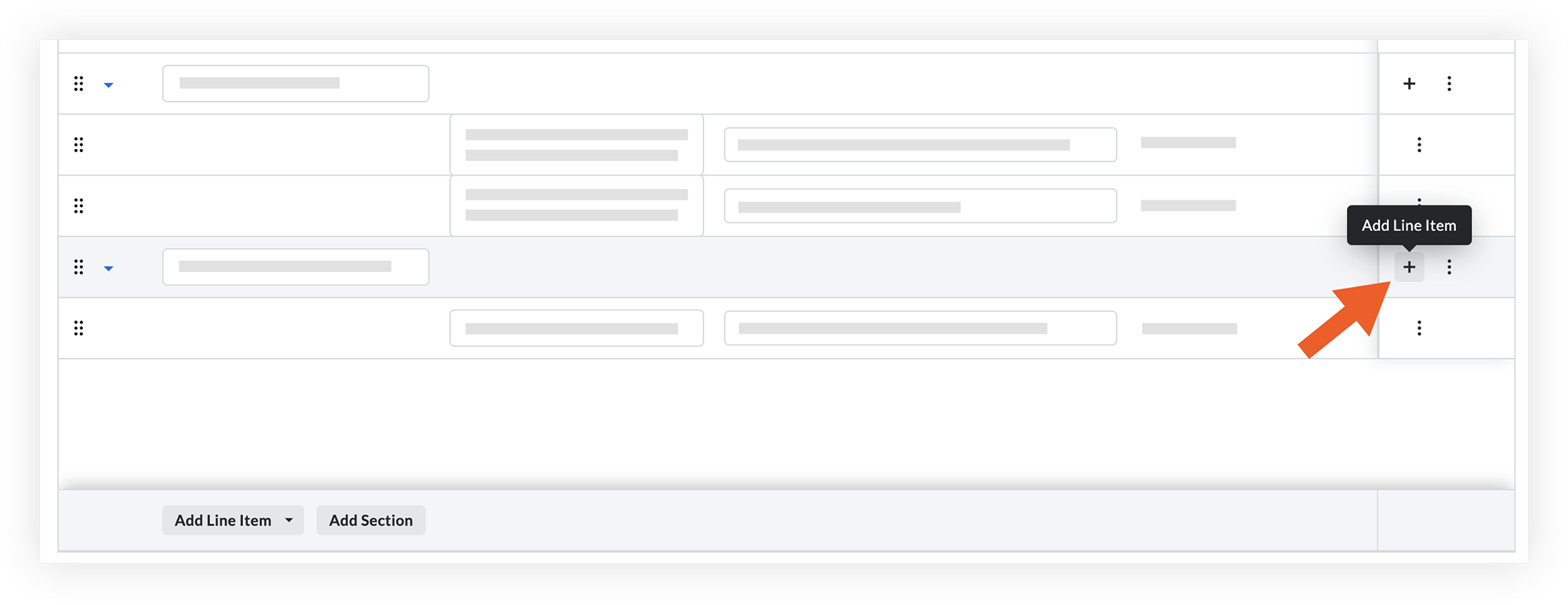
- セクションまたは項目を並べ替えるには、グリップ
 アイコンをクリックしてドラッグし、新しい領域にドロップします。
アイコンをクリックしてドラッグし、新しい領域にドロップします。 - 項目またはセクションを削除するには、項目またはセクションの上にマウスを置き、 垂直の省略記号
 アイコンをクリックします。次に、「 削除」をクリックします。
アイコンをクリックします。次に、「 削除」をクリックします。 - 列のサイズを変更するには、「項目」または「説明」列の垂直の省略記号
 アイコンをクリックし、次のオプションから選択します。
アイコンをクリックし、次のオプションから選択します。
- ピン列
- この列のサイズを自動調整する
- すべての列のサイズを自動調整
- 列のリセット
- [ 保存 ] または [ 保存して入札者を追加] をクリックします。「入札フォームに入札者を追加する」を参照してください。

