財務ポートフォリオのダッシュボードからプロジェクトにコメントを追加する
注
このチュートリアルの情報は、Procore の 財務ポートフォリオ 製品のあるアカウントに適用されます。詳細については、Procore 連絡先にお問い合わせください。目的
財務ポートフォリオのダッシュボードからプロジェクトのコメントを追加すること。
背景
Procore の財務ポートフォリオのホーム ページであるダッシュボードは、予算とスケジュールの観点から見たすべてのプロジェクトの概要を提供する中心的な場所です。このページは、年間およびそれ以降のプロジェクトの進捗状況を追跡するのにも役立ちます。ダッシュボードの [コメント] セクションを使用して、プロジェクトの一般的なメモやステータスの更新を残すことができます。
考慮すべきこと
- 必要なユーザー権限:
- プロジェクトへの「フルアクセス」以上。
- 追加情報:
- コメントは、プロジェクトへのアクセス権を持つすべてのチームメイトに表示されます。
- 電子メール通知は、キーボードの @ 記号を使用してコメントでメンションされた個人にのみ送信されます。
動画
ステップ
- 財務ポートフォリオの ダッシュボード に移動します。
- コメントを追加するプロジェクトを見つけます。「財務ポートフォリオでのプロジェクトの検索とフィルタリング」を参照してください。
- 「最新のコメント」列で、[コメントを追加] をクリックします。
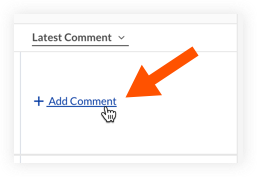
- テキスト ボックスにコメントを入力します。
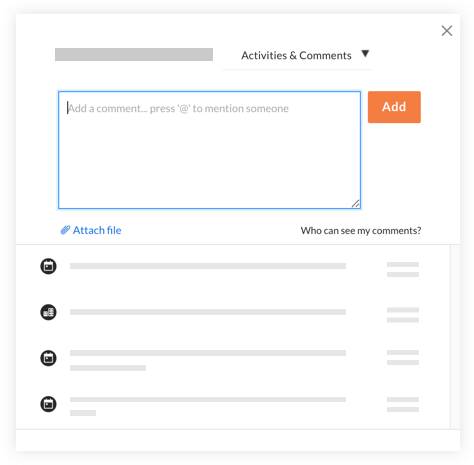
ヒント
キーボードの個人名の前に @ 記号を入力すると、プロジェクトへの直接リンクが記載された電子メール通知が自動的に送信されます。 - [ 追加] をクリックします。
手記:コメントは、プロジェクトの [アクティビティとコメント] フィードに自動的に追加され、ダッシュボードの [最新のコメント] 列にも表示されます。

