財務ポートフォリオと資金計画で資金計画を表示
目的
財務ポートフォリオと資金計画で資金計画を表示すること。
背景
計画ツールを使用すると、プロジェクトレベル全体で、価値表の特定の項目に至るまで、任意の数の過去のプロジェクトにわたる平方フィートあたりの費用を簡単に比較できます。資金計画が設定され、1つ以上のバージョンが保存された後は、いつでも資金計画を表示できます。
考慮すべきこと
- 必要なユーザー権限:
- 財務ポートフォリオと資金計画の「建物管理者」または「会社管理者」。
- 追加情報:
- この機能を使用するには、財務ポートフォリオの組織のアカウントに資金 計画 製品を追加する必要があります。ご不明な点がございましたら、Procore 連絡先までご連絡ください。
前提条件
- 新しい資金計画を設定します。「財務ポートフォリオと資金計画で資金計画を構成する」を参照してください。
ステップ
- [計画] ツールに移動します。
- 表示する資金計画の建物とバージョンを選択します。
- 資金計画の列のデータを表示します。各列について、以下に説明します。
手記: [プロジェクト予算] 列と [比較 (ライブ予測)] 列のデータは、対応するプロジェクト ページから直接取得されます。- プロジェクト予算: これは、プロジェクト ページから最近公開された予算です。これは、プロジェクトの [予算] タブのプロジェクトレベルで更新できます。
- 比較: これは、総資本予算と比較するために、以前に保存された資本計画のバージョンを選択する機能を提供する動的な列です。この列には既定で最新の予測が表示されます。
- 差異 (総資本を差し引いた比較): これは、比較のために選択された資金計画のバージョンと総資本 (以下で説明) との差です。総資本予算を上回るか下回るかした場合、差異は赤色で表示されます。
- 総資本: 特定のプロジェクトに存続する長年にわたって割り当てられたドル建て金額の合計。これは、資金計画自体に基づいて、個々の年の合計として計算されます。これは総予算、または予算上の資金と考えることができます。
- 過去の実績: これは、過去数年間にプロジェクトに対して請求された合計金額です。これを展開して、各年の過去の請求金額を確認できます。
- 計画支出: これは、総資本から過去1年間の実績を差し引いたものです。
- 差異の説明: これは、ユーザーが総資本予算を上回るまたは下回るプロジェクトの説明を提供できる自由テキスト フィールドです。
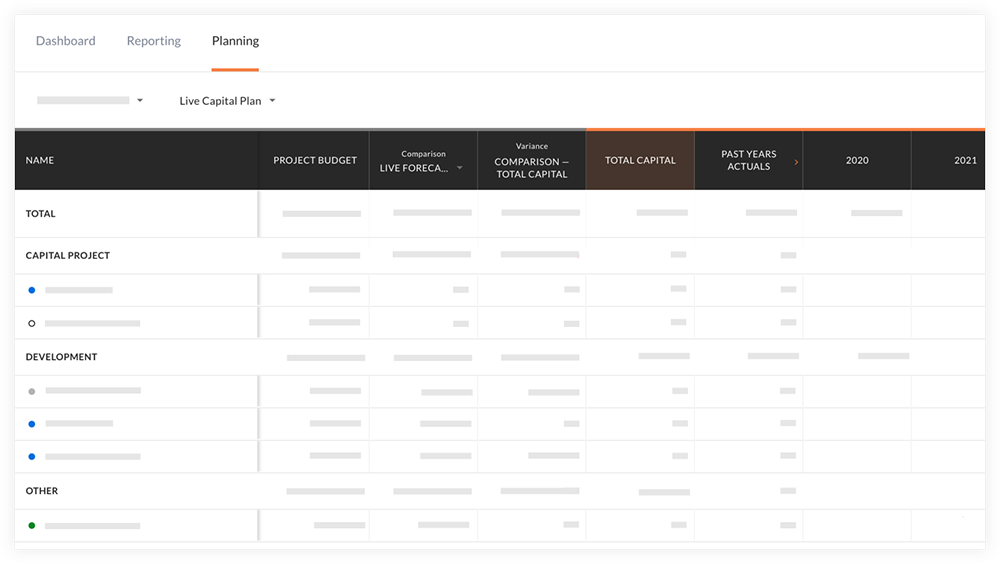
手記: プロジェクト名の左側にあるドットアイコンは、項目のステータスを示します。- 灰色の点
 は、「未着手」段階のプロジェクトを示します。
は、「未着手」段階のプロジェクトを示します。 - 青い点の
 は、進行中のプロジェクトを示します。
は、進行中のプロジェクトを示します。 - 枠で囲まれたドット
 アイコンは許容量を示します。
アイコンは許容量を示します。 - 緑色の点
 は、プロジェクトが「完了」段階にあることを示します。
は、プロジェクトが「完了」段階にあることを示します。
- 灰色の点

