財務ポートフォリオと資金計画で資金計画を構成する
目的
財務ポートフォリオと資金計画で資金計画を設定すること。
背景
資金計画を設定すると、プロジェクトレベル全体で、価値表の特定の項目に至るまで、任意の数の過去のプロジェクトの費用を比較できます。
資金計画の設定には、新しい引当金を追加するか、新しいプロジェクトを追加するかの 2 つの異なるオプションがあります。この 2 つの主な違いは、新しいプロジェクトがダッシュボードにすぐに表示されるのに対し、引当金は資金計画自体にのみ表示されることです。
引当金の一般的な使用例は次のとおりです。
- ダッシュボードで今年のプロジェクトと混在させたくない、将来の年に発生するプロジェクト。
- リース手数料など、プロジェクトとは見なされない費用。
- 計画外のプロジェクトに振り分けられる可能性のある「お金のバケツ」
考慮すべきこと
- 必要なユーザー権限:
- 財務ポートフォリオと資金計画の「建物管理者」または「会社管理者」。
- 追加情報:
- この機能を使用するには、財務ポートフォリオの組織のアカウントに資金 計画 製品を追加する必要があります。ご不明な点がございましたら、Procore 連絡先までご連絡ください。
- 資金計画は建物ごとに整理されています。
ステップ
- ダッシュボードから、「計画」タブをクリックします。
- 建物のドロップダウンメニューから関連する建物を選択します。
- [項目を追加] をクリックします。
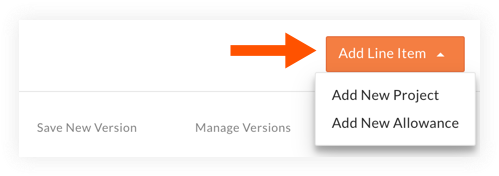
- 引当金を追加するか、新しいプロジェクトを追加して資金計画を設定するかに応じて、以下のステップに従います。
手記: この 2 つの主な違いは、新しいプロジェクトがダッシュボードにすぐに表示されるのに対し、引当金は資金計画自体にのみ表示されることです。
引当金を追加するには:
- [ 項目を追加 ] ドロップダウン メニューから、[ 新しい引当金を追加] を選択します。
- [引当金名] と [引当金タイプ] を入力します。引当金の情報は後で編集して、最終的にプロジェクトに変換できます。
先端! 手当名にジョブ コードやその他の情報を含めると、後で手当を簡単に見つけやすくなります。 - [追加する] をクリックします。
新しいプロジェクトを追加するには、次の手順を実行します。
- [ 項目の追加] ドロップダウン メニューから、[ 新しいプロジェクトの追加] を選択します。
- プロジェクトに必要な情報を入力します。
手記: プロジェクト名、タイプ、ターゲットの開始日と終了日のフィールドは必須です。 - [追加する] をクリックします。
- プロジェクトを追加した後、資金計画内で前年比の計画支出の入力を開始したり、プロジェクト自体をクリックしてより詳細な予算の作成を開始したりできます。「財務ポートフォリオで資金計画を編集する」および「財務ポートフォリオでプロジェクトに予算を追加する」を参照してください。

