プロジェクトの電子メール ツールに受信電子メールを送信する
目的
プロジェクトの電子メール ツールに受信電子メール メッセージを送信します。
背景
プロジェクトに関連する個人の電子メール アドレスに電子メールが送信される場合があります。プロジェクトの受信電子メール アドレスを使用して、電子メールを Procore プロジェクトの電子メール ツールに送信し、プロジェクトに記録して他のユーザーが表示できるようにすることができます。
考慮すべきこと
- 必要なユーザー権限:
- プロジェクトの電子メール ツールに対する「読み取り専用」以上の権限。
- 追加情報:
- 大事な!
- プロジェクトの電子メール アドレスを知っている人なら誰でも、電子メール ツールで受信される電子メールを送信できます。プロジェクトのディレクトリ ツールに登録されていないユーザーが「Procore に電子メール」アドレスを使用して電子メール メッセージを送信すると、そのメッセージは Procore カスタマーサポート (procore@procore.com) から送信されたように見えます。「Procore に写真、文書、電子メールを送信するための電子メール アドレスはどこで見つけられますか?」を参照してください。
- プロジェクトの電子メール ツールに対する「管理者」権限を持つユーザーは、電子メール ツール内の通信設定を使用して、プロジェクトの受信メール アドレスに電子メールを送信できるユーザーを制御できます。
- 誰でも: 誰でも Procore に電子メールを送信できます。
- 会社: 会社ディレクトリ ユーザーのみが Procore に電子メールを送信できます。
- プロジェクト: プロジェクト ディレクトリのユーザーのみが Procore に電子メールを送信できます。
注: 通信設定は、既定で [すべてのユーザー] に設定されています。
- 大事な!
ステップ
- プロジェクトの [ 電子メール ] ツールに移動します。
- 電子メール ツールの受信電子メール アドレスが [Procore への電子メール] の下に表示されます。
メモ: 各プロジェクトの受信電子メール アドレスには、一意の電子メール アドレスがあります。
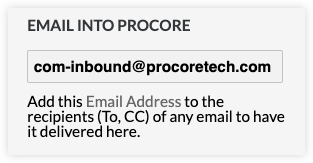
重要
- すべての電子メールが 既定で非公開に構成されている場合、受信電子メールを送信する場合、Procore 電子メール ツール内でこれらの電子メールを表示するには、電子メール クライアントの [宛先] または [CC] フィールドの受信者が電子メール ツールの管理者である必要があります。
- 次のオプションから選択します:
- ボックス内のアドレスをダブルクリックしてコピーします。その後、新しい電子メール メッセージの [宛先 ] または [CC] フィールドにアドレスを貼り付けることができます。
又は - [電子メール アドレス] リンクをクリックします。電子メールクライアントが適切に設定されている場合、システムはシステムのデフォルトの電子メールクライアントを開き、新しい電子メールメッセージの「宛先」フィールドにアドレスを自動的に追加します。
- ボックス内のアドレスをダブルクリックしてコピーします。その後、新しい電子メール メッセージの [宛先 ] または [CC] フィールドにアドレスを貼り付けることができます。

