プロジェクトのツール メニューにお気に入りを追加する
目的
Procore のナビゲーション バーの [プロジェクト ツール] メニューにお気に入りのツールを追加すること。
背景
考慮すべきこと
- 必要なユーザー権限:
- プロジェクトレベルのツールをお気に入りのリストに追加するには、次のものが必要です。
- プロジェクトのホーム ページでの「読み取り専用」レベル以上の権限。
そして - 追加するプロジェクト ツールの「読み取り専用」レベル以上の権限。
手記:プロジェクト ツールの権限は、権限テンプレートによって管理される場合があります。「プロジェクト権限テンプレートを管理する」を参照してください。
- プロジェクトのホーム ページでの「読み取り専用」レベル以上の権限。
- プロジェクトレベルのツールをお気に入りのリストに追加するには、次のものが必要です。
- 追加情報:
- 最大 10 個のプロジェクト ツールを個人のお気に入りリストに追加できます。
- 以下の手順を使用してツールを個人のお気に入りに追加できない場合は、「会社レベルのツールをお気に入りリストに追加できないのはなぜですか?」を参照してください。
- 会社ツールの個人用お気に入りリストを作成するには、「 会社のツール メニューにお気に入りを追加する」を参照してください。
ステップ
- [ プロジェクトの選択 ] ドロップダウンリストにリストされているプロジェクトを選択します。
- [プロジェクト ツール] で、下矢印をクリックします。
- 灰色の星のアイコンが表示されるまで、目的のツール名の左側にマウスカーソルを置きます。次に、灰色の星をクリックして黄色に変わります。
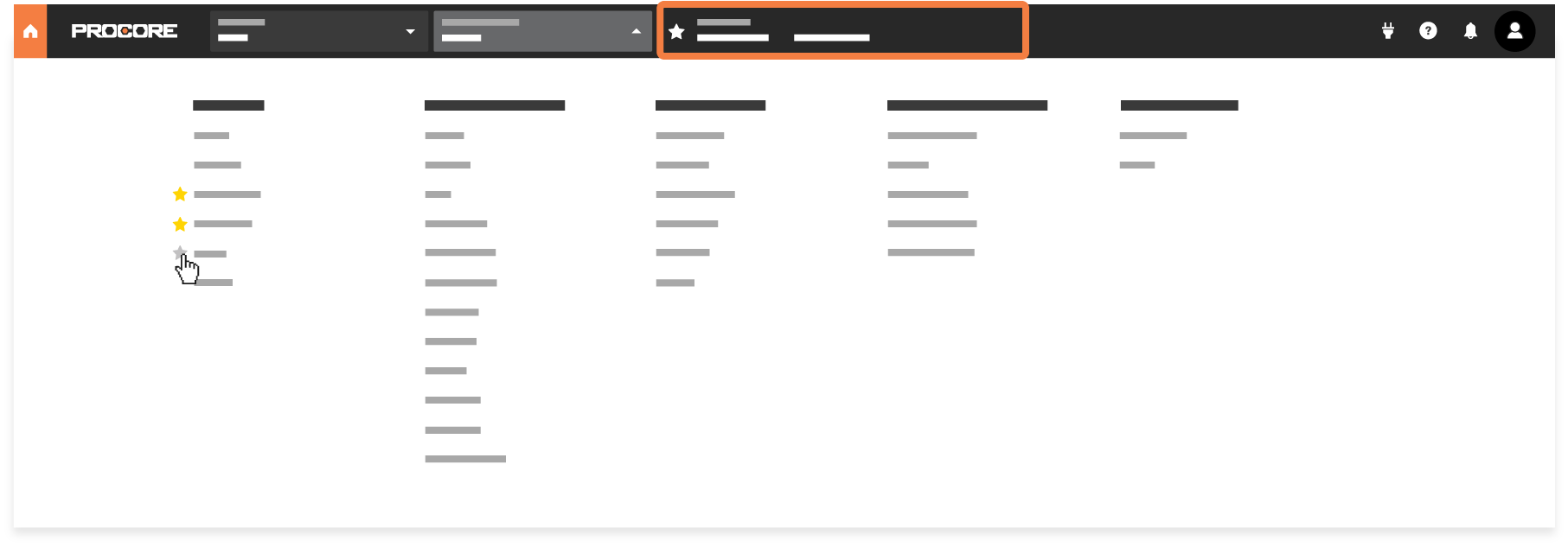
メモ:- 最大 10 個のツールをお気に入りリストに追加できます。
- この最大値を追加すると、選択した黄色の星のみが表示されます。
- ツールに移動するには、[お気に入り] リストでツール名をクリックします。「 お気に入りのツールに移動する」を参照してください。
- お気に入りのツールを削除する場合は、ツールボックスリストの黄色の星をクリックするだけです。 灰色の星は、ツールがお気に入りとしてマークされていないことを示します。

