財務ポートフォリオで請求書を承認または否認する
目的
財務ポートフォリオの契約会場で請求書を承認または否認すること。
背景
契約会場は、建材業者がプロジェクトの期間を通じて承認を得るために変更指示と請求書をプロジェクトチームに直接提出できる共有ポータルです。契約会場の [請求書] タブでは、請求書を承認または拒否できます。
考慮すべきこと
- 必要なユーザー権限:
- プロジェクトへの「フルアクセス」以上。
動画
ステップ
請求書を承認するには:
- プロジェクトの費用トラッカーで費用項目の名前をクリックして、関連する契約会場に移動します。
手記: 契約会場のある費用項目には、リボン アイコンが付きます。
アイコンが付きます。 - [ 請求書 ] タブをクリックします。
- 確認する保留中の請求書をクリックします。
- [請求書ステータス] セクションで、[ 承認] をクリックします。
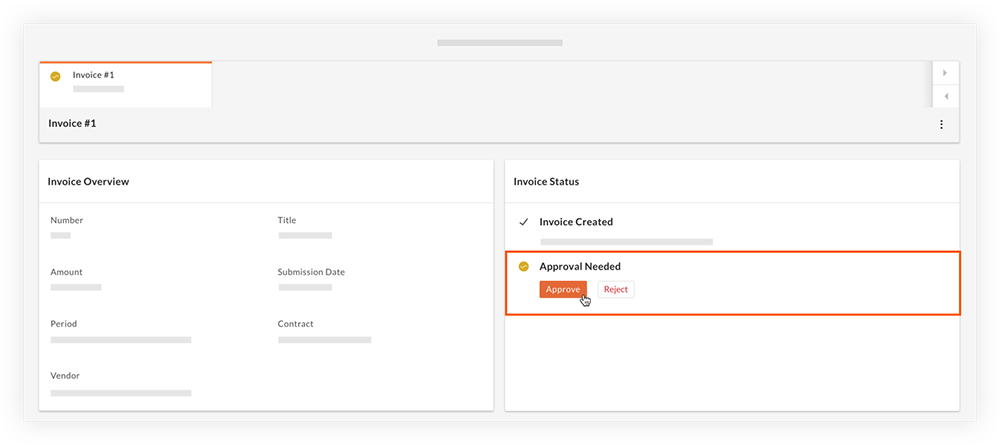
- [ 承認] をクリックして承認を確認します。
請求書を否認するには:
- プロジェクトの費用トラッカーで費用項目の名前をクリックして、関連する契約会場に移動します。
手記: 契約会場のある費用項目には、リボン アイコンが付きます。
アイコンが付きます。 - [ 請求書 ] タブをクリックします。
- 確認する保留中の請求書をクリックします。
- [請求書ステータス] セクションで、[ 拒否] をクリックします。
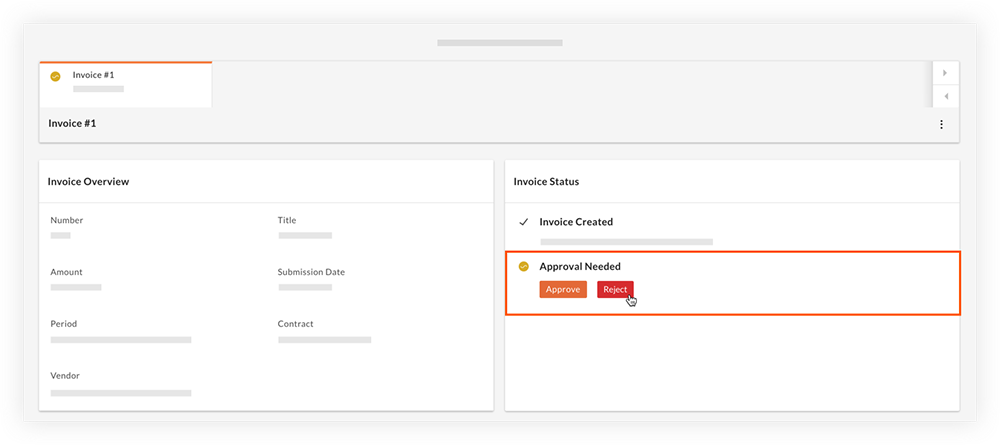
- 随意: 拒否の理由を説明するコメントを入力します。
- [ 拒否] をクリックします。
手記: コメントが入力された場合、「拒否」の横に吹き出し アイコンが表示されます。アイコンにカーソルを合わせると、拒否の理由が表示されます。
アイコンが表示されます。アイコンにカーソルを合わせると、拒否の理由が表示されます。

