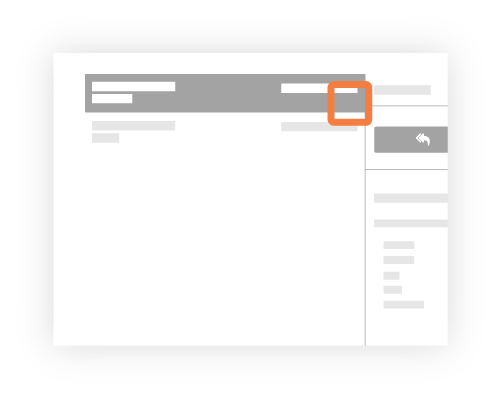メールを非公開としてマークする
目的
電子メールを非公開としてマークし、「管理者」権限を持つユーザーまたは電子メールに記載されているユーザーのみが電子メールを表示できるようにします。
背景
プロジェクトの電子メール ツールの電子メール メッセージは、[公開] または [非公開] に設定できます。さらに、電子メール ツールに対する「管理者」レベルの権限を持つユーザーの場合は、既定ですべての電子メールをパブリックにするかプライベートにするかを定義することもできます。「電子メール ツールの設定を構成する」を参照してください。
考慮すべきこと
- 必要なユーザー権限:
- 電子メールを非公開または公開にするには、プロジェクトの電子メール ツールで「管理者」を有効にします。
- 作成したメールを非公開または公開するには、 プロジェクトの電子メール ツールの「標準」。
- 追加情報:
- パブリック。電子メール メッセージは、プロジェクトの電子メール ツールで「読み取り専用」以上のアクセス権限を持つすべてのユーザーに表示されます。
- プライベート。電子メール メッセージは、電子メール受信者と、プロジェクトの電子メール ツールで「管理者」レベルの権限を持つユーザーにのみ表示されます。
大事な
ステップ
次から選択します。
メールを非公開としてマークする
- プロジェクトの [ 電子メール ] ツールに移動します。
- 非公開にする電子メール メッセージを選択します。
- [プライベートにする] をクリックします。
大事な!-
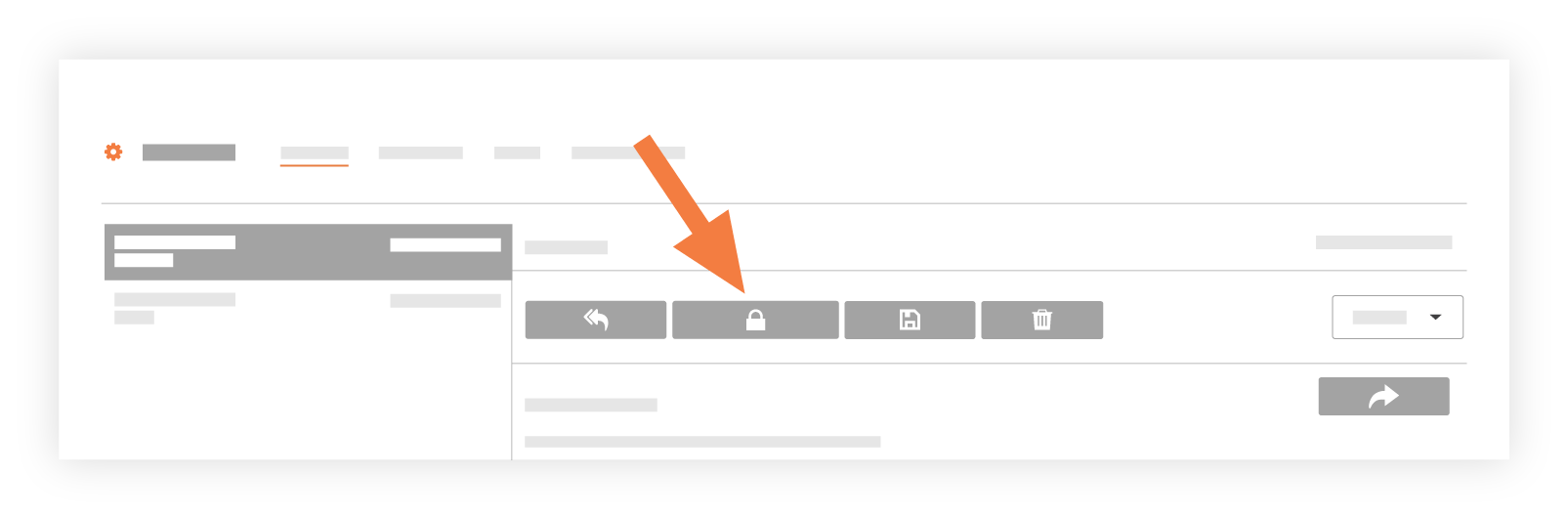
以下に示すように、システムは [電子メール受信トレイ] ページの左側のペインにあるメッセージにロック アイコンを適用します。
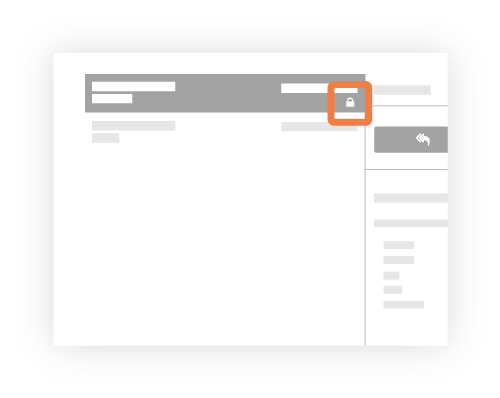
-
電子メールを公開としてマークする
- プロジェクトの [ 電子メール ] ツールに移動します。
- 公開する電子メール メッセージを選択します。
- [プライベートにする] をクリックします。

以下に示すように、システムは [電子メール受信トレイ] ページの左側のペインにあるメッセージからロック アイコンを削除します。