Set or Release Retainage for All Line Items on a GC/Client Invoice from the Progress Billings Tool
Objective
To set or release retainage for all of the line items on a GC/Client invoice using the Progress Billings tool.
Background
You can use the steps below to:
- Set the Retainage Amount. Enter a percentage to calculate the withholding amount. This percentage will be applied to all of the line items on the invoice. For example, enter 10% to withhold 10% on each invoice line item.
- Release the Retainage Amount. Enter a percentage to calculate the amount to release on the invoice. This moves the calculated amount from the 'Currently Retained' column to the 'Released this Period' column in the prime contract. You can adjust this amount to perform a partial or full release as follows:
- A partial release indicates an amount is being withheld. For example, you would enter 50% if you are halfway through the project and your invoice is for a progress payment.
- A final release means you are releasing the full amount and retainage is no longer being withheld. For example, you would enter 100% after all of a project's contractual obligations are substantially complete and your invoice is for final payment.
Things to Consider
- Required User Permissions:
- 'Admin' level permissions on the project's Client Contracts tool.
Prerequisites
Steps
- Navigate to the project's Progress Billings tool.
- Click the GC/Client tab.
- Locate the commitment that you want to work with. Click its link in the Contract column.
- Click the Invoices tab.
- Locate the invoice that you want to work with. Then click View or Edit.
- Click the Detail tab.
- Click the Edit button in the invoice.
- Choose one of the following:
Set Retainage on All Line Items
- Under Set Retainage on All Line Items, do the following:
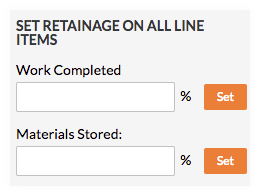
- Enter the percentage to withhold in the Work Completed box.
- Click Set.
- Enter the percentage to withhold in the Materials Stored box. To learn more, see How do I bill for stored materials in Procore?
- Click Set.
Release Retainage on All Line Items
- Under Release Retainage on All Line Items, do the following:

- Enter the percentage to release in the Work Completed box.
- Click Release.



 The Progress Billings tool is only available to Procore customers in the United States and Canada who have implemented the Procore for Specialty Contractors point-of-view dictionary. To learn more, see
The Progress Billings tool is only available to Procore customers in the United States and Canada who have implemented the Procore for Specialty Contractors point-of-view dictionary. To learn more, see