財務ポートフォリオの契約会場に建材業者チームの連絡先を追加する
目的
財務ポートフォリオの契約会場の建材業者チームに連絡先を追加すること。
背景
財務ポートフォリオの契約会場の [チーム] タブでは、発注者チームと建材業者チームの連絡先を追加できます。
考慮すべきこと
- 必要なユーザー権限:
- プロジェクトへの「建材業者」以上のアクセス権。
手記: 建材業者は、他の建材業者の連絡先を自分の契約にのみ追加できます。
- プロジェクトへの「建材業者」以上のアクセス権。
ステップ
- プロジェクトの費用トラッカーで費用項目の名前をクリックして、関連する契約会場に移動します。
手記: 契約会場のある費用項目には、リボン アイコンが付きます。
アイコンが付きます。 - [チーム] タブをクリックします。
- [ 建材業者チーム] をクリックします。
- [建材業者チームの連絡先を追加する] をクリックします。
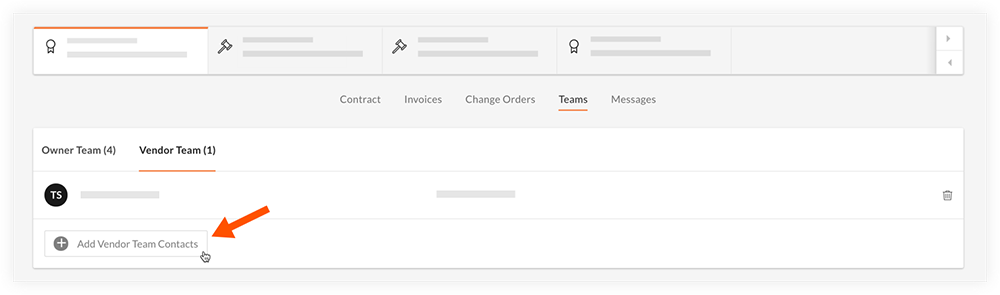
- 追加する各連絡先の名前の横にあるチェックボックスをオンにします。
手記:建材業者の新しい連絡先を追加する必要がある場合は、[新しい連絡先の追加] をクリックして、建材業者の情報を入力します。

- 追加するチーム メンバーをすべて選択したら、[ 追加] をクリックします。

