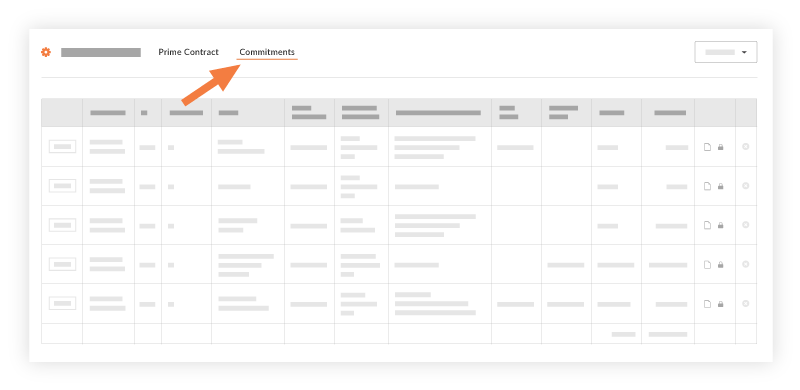変更指示を表示
目的
プロジェクトの委託契約・発注管理ツールまたは元請契約ツールから提出されたすべての変更指示を表示すること。
背景
変更指示ツールは、プロジェクトチームがプロジェクトの委託契約・発注管理ツールまたは元請契約ツール内のすべての変更指示を一元的に表示できるようにする表示ツールとして設計されました。プロジェクトのすべての契約を表示できますが、ツールから新しい変更指示を作成することはできません。代わりに、「 委託契約・発注の変更指示を作成する」または 「元請契約変更指示を作成する」の手順に従って変更指示を作成します。
考慮すべきこと
- 必要なユーザー権限:
- 契約が「非公開」とマークされていない場合に変更指示を表示するには、プロジェクトの変更指示ツールに対する「読み取り専用」レベル以上の権限。
- 契約が「非公開」とマークされている場合に変更指示を表示するには:
- プロジェクトの変更指示ツールに対する「読み取り専用」レベル以上の権限があり、契約の [非公開] ドロップダウン リストに追加される必要があります。
又は - プロジェクトの変更指示ツールに対する「標準」レベルの権限を持ち、変更指示の「指定レビューア」として追加される。「委託契約・発注の変更指示を作成する」を参照してください。
又は - プロジェクトの変更指示ツールに対する「管理者」レベルの権限と、次の権限の1つまたは両方。
- 「非公開」発注書または下請契約の委託契約・発注の変更指示を表示するには、プロジェクトの委託契約・発注管理ツールに対する「管理者」レベルの権限。
- 「非公開」元請契約の元請契約変更指示を表示するには、プロジェクトの元請契約ツールに対する「管理者」レベルの権限。
注
- 「非公開」の発注書または下請契約を表示する権限を持つユーザーは、プロジェクトの委託契約・発注管理ツールで関連する「非公開」変更指示を表示できます。「発注書を表示する」または「下請契約を表示する」を参照してください。
- 「非公開」元請契約を表示する権限を持つユーザーは、プロジェクトの元請契約ツールで関連する「非公開」変更指示を表示できます。「元請契約を表示する」を参照してください。
- プロジェクトの変更指示ツールに対する「読み取り専用」レベル以上の権限があり、契約の [非公開] ドロップダウン リストに追加される必要があります。
ステップ
- プロジェクトの変更 指示 ツールに移動します。
- [元請契約] タブをクリックして、表示権限のあるすべての元請契約変更指示を表示します。

- [ 委託契約・発注 ] タブをクリックして、表示権限のあるすべての委託契約・発注の変更指示を表示します。